Cisco Compute Hyperconverged with Nutanix (CCHC + N) M7 Ordering Guide
Available Languages
Bias-Free Language
The documentation set for this product strives to use bias-free language. For the purposes of this documentation set, bias-free is defined as language that does not imply discrimination based on age, disability, gender, racial identity, ethnic identity, sexual orientation, socioeconomic status, and intersectionality. Exceptions may be present in the documentation due to language that is hardcoded in the user interfaces of the product software, language used based on RFP documentation, or language that is used by a referenced third-party product. Learn more about how Cisco is using Inclusive Language.
- US/Canada 800-553-2447
- Worldwide Support Phone Numbers
- All Tools
 Feedback
Feedback
Cisco Compute Hyperconverged M7 Server with Nutanix Solutions
Cisco Compute Hyperconverged with Nutanix is a hyperconverged infrastructure solution integrating Cisco’s best-in-class compute (Cisco Unified Computing System), datacenter networking, and SaaS infrastructure management platform (Cisco Intersight) with Nutanix's market-leading hyperconverged storage software, Nutanix Cloud Platform The Cisco Compute Hyperconverged with Nutanix family of appliances delivers pre-configured UCS servers that are ready to be deployed as nodes to form Nutanix clusters in a variety of configurations. Each server appliance contains three software layers: UCS server firmware, hypervisor (Nutanix AHV), and hyperconverged storage software (Nutanix AOS).
Cisco Compute Hyperconverged M7 Server with Nutanix Clusters
Physically, nodes are deployed into clusters, with a cluster consisting of three or more Cisco Compute Hyperconverged Server. These are integrated into a single system by a pair of Cisco UCS® fabric interconnects, creating clusters that support general-purpose deployments and mission-critical high-performance environments.
Purpose
This publication provides information about the ordering Cisco Compute Hyperconverged with Nutanix from CCW estimate creation.
Scope
This ordering guide describes the information for:
● Workflow from approved Nutanix Deal Registration to License fulfillment
● Ordering Structure of Cisco Compute Hyperconverged M7 Server with Nutanix
● Catalog of Product IDs of Cisco Compute Hyperconverged M7 Server
● Ordering Nutanix Hardware, Software Licensing and Professional Service options
● Links to additional resources
Audience
Cisco sales teams and partners.
Workflow from Approved Nutanix Deal Registration to License fulfillment

● Every opportunity for Nutanix SW should be ideally registered with Nutanix via Nutanix Deal Registration process. Nutanix Deal registration provides Cisco Sales PSS/AM is responsible for submitting Nutanix Deal registration. Once the Deal registration is approved by Nutanix, an approval email will be sent to the Cisco Sales submitter. This approval letter will need to be attached later to the Cisco quote.
● Once the customer requirements are available, visit Nutanix Sizer tool (Nutanix Sizer) and complete the guided selling questionnaire to secure the Nutanix configuration specifications that meet the customer requirements.
● Build the configuration in CCW using top level ordering SKU HCI-M7-MLB. Create deal using the CCW configuration, every deal that contains Nutanix SW must go through non-Standard Deal Approval process. Cisco Sales AM will need to submit non-standard deal by providing info on Nutanix Deal Registration, justification for discount request and attaching the relevant approval letter from Nutanix.
● Commercial Finance will enter the non-standard discount and approve it after the required due diligence is done for ensuring that the discount aligns to the zone discount guidelines shared by Nutanix.
● Once the non-standard deal is approved, it is available to convert to order.
● Nutanix Software is Not a Cisco Smart License. License is fulfilled by Nutanix and managed on Nutanix portal. For every order line containing Nutanix, the order submitter must enter End customer information (name, email, address) in Provisioning info screen on the CCW order line for Nutanix SKUs.
● Nutanix will send the License activation email to the end customer email ID that is entered into the provisioning info screen.
Ordering Structure of Cisco Compute Hyperconverged M7 Server with Nutanix
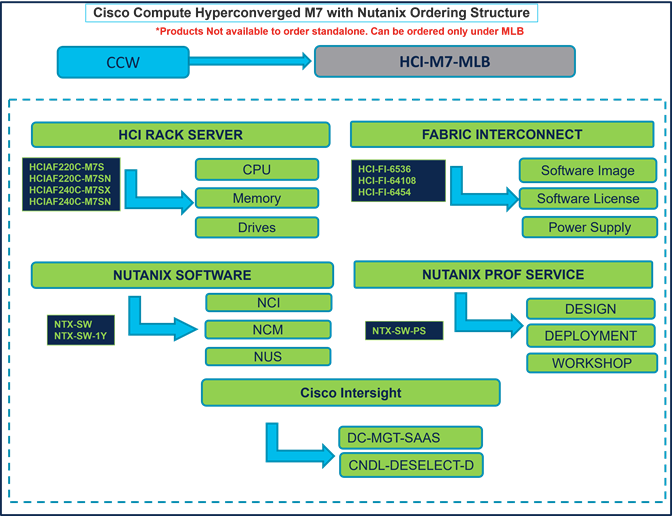
Note: For a complete list of part numbers for the see the Cisco Compute Hyperconverged with Nutanix-HCIAF220 M7 All-Flash Server and Cisco Compute Hyperconverged with Nutanix-HCIAF240 M7 All-NVMe/All-Flash Server
Table 1. PID of Major Line Bundle (MLB)
| Product ID (PID) |
Description |
| HCI-M7-MLB |
Cisco Compute Hyperconverged M7 with Nutanix MLB. Note: This major line bundle (MLB) consists of the Cisco Compute Hyperconverged Server, with Intersight and Nutanix software PIDs |
Table 2. HCI Rack Server Major Line PIDs
| Product ID (PID) |
Description |
| HCIAF240C-M7SN (All NVMe) |
Cisco Compute Hyperconverged HCIAF240cM7 All-NVMe server |
| HCIAF240C-M7SX (All Flash) |
Cisco Compute Hyperconverged HCIAF240cM7 All-Flash server |
| HCIAF220C-M7SN (All NVMe) |
Cisco Compute Hyperconverged HCIAF220cM7 All-NVMe server |
| HCIAF220C-M7S (All Flash) |
Cisco Compute Hyperconverged HCIAF220cM7 All-Flash server |
Table 3. Fabric Interconnect Major Line PIDs
| Product ID (PID) |
Description |
| HCI-FI-6536 |
Cisco Compute Hyperconverged Fabric Interconnect 6536 |
| HCI-FI-64108 |
Cisco Compute Hyperconverged Fabric Interconnect 64108 |
| HCI-FI-6454 |
Cisco Compute Hyperconverged Fabric Interconnect 6454 |
Table 4. Nutanix Software and Professional Major Line PIDs
| Product ID (PID) |
Description |
| NTX-SW |
Nutanix Software 3Y and above |
| NTX-SW-1Y |
Nutanix Software 1Y |
| NTX-SW-PS |
Nutanix Professional Service |
Table 5. Cisco Intersight Major Line PIDs
| Product ID (PID) |
Description |
| DC-MGT-SAAS |
Cisco Intersight SaaS |
| CNDL-DESELECT-D |
Conditional Deselect |
This section provides more information and details related to packages and PIDs specific to Compute Hyperconverged M7 Server with Nutanix. It also provides references to additional buying programs and subscription packages that Compute Hyperconverged M7 Server with Nutanix products may be included in.
Step 1. Launch your web browser and navigate to the Cisco Commerce Estimate Creation page.
Step 2. Log In to Cisco screen, type your Cisco.com user ID and password.
Step 3. In the Estimates page, set preferences for this estimate by entering the SKU, PID, product description or product family (for example, HCI-M7-MLB) to search for the HCI product you wish to order.
Note:
● For a complete list of part numbers for the see Cisco Compute Hyperconverged with Nutanix-HCIAF220 M7 All-Flash Server and Cisco Compute Hyperconverged with Nutanix-HCIAF240 M7 All-NVMe/All-Flash Server
● Refer to Nutanix Sizer Tool: https://sizer.nutanix.com/#/home before you proceed to do the Product Configuration.
Configuring the Hardware Components
Step 4.
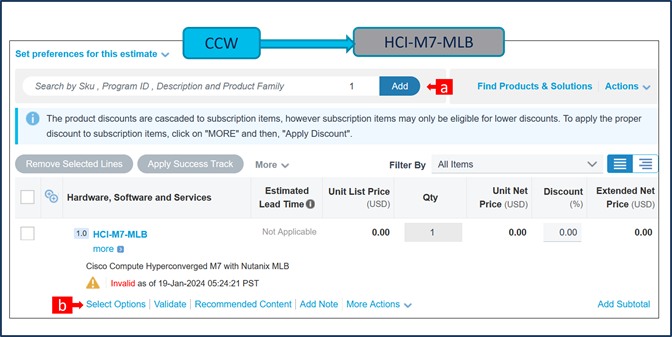
a. In CCW, search for HCI-M7-MLB PID and click on “Add”
b. Click on “Select Options” to enter the configurator.
Step 5.

a. Select HCIAF220C-M7S ATO from under MLB by clicking the “PLUS”.
b. Notice the HCIAF220C-M7S ATO Status is now Invalid as further configuration needed.
c. Click on “Edit Options” to enter the configurator.
Step 6.

a. Configure HCIAF220C-M7S by selecting peripherals from category window on the left.
b. PIDs are listed in the window on the right. Some PIDs like CPUs are grouped according to type or series; select from the grouped options located above SKU window on the right.
c. Follow warning messages to configure the minimum required option PIDs.
d. Click on “Done” when completed.
Step 7.

a. Note Status is now showing as Valid.
b. Increase the quantity for multiples of same configuration.
c. Click the “PLUS” to add and configure the same product with different option/quantities or select a different product.
Step 8.

a. Click on “Edit Services/Subscriptions” to edit Term Duration for HW Support.
Note: It is recommended that Term Duration for HW Support must align with Software Subscription Duration.
Step 9.
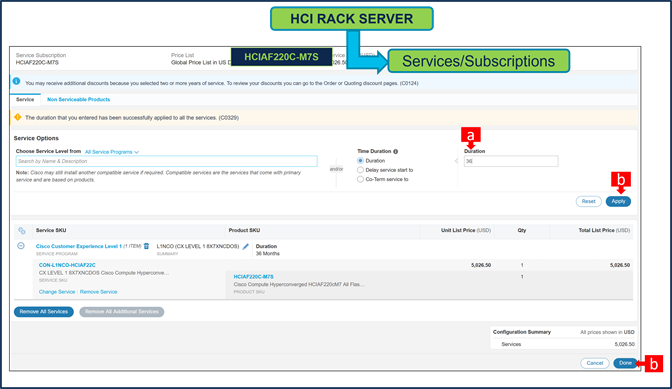
a. Enter the Term Duration
b. Click on “Apply” and “Done”
Note: If Nutanix Mission Critical Software Support is purchased, it is recommended that Customer upgrade to CX Success Track Level 1 or Level 2 or Solution Support to ensure consistent SLA response time between Hardware and Software. Please refer to https://www.cisco.com/c/dam/en_us/about/doing_business/legal/service_descriptions/docs/cisco-success-tracks.pdf for more information.
Step 10.
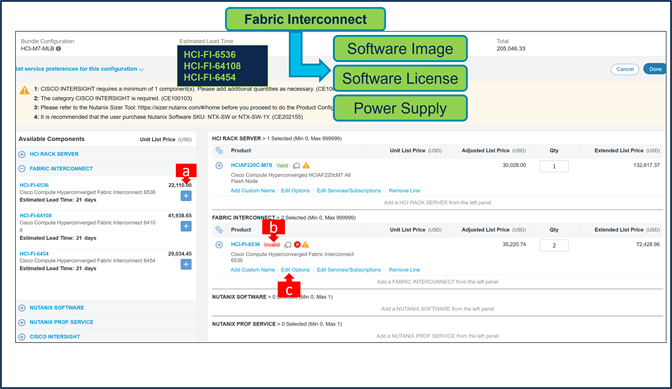
a. Select HCI-FI-6536 ATO with 2 QTY under MLB by clicking the “PLUS”
b. Notice the HCI-FI-6536 ATO Status is “invalid” as further configuration needed.
c. Click on “Edit Options” to enter the configurator.
Step 11.

a. Configure HCI-FI-6536 by selecting peripherals from window on the left. Deployment Mode, Software Image, Software License and Power Supply is default selection. Transceiver Cable and QSFP Cables are Optional selection.
b. Power Cables are mandatory selections.
c. Click on “Done” when completed.
Step 12.

a. Note Status is now showing as “Valid”.
Step 13.

a. Click on “Edit Services/Subscriptions” to edit Term Duration for HW Support.
Note: It is recommended that Term Duration for HW Support must align with Software Subscription Duration.
Step 14.

a. Enter the Term Duration
b. Click on “Apply” and “Done”
Note: If Nutanix Mission Critical Software Support is purchased, it is recommended that Customer upgrade to CX Success Track Level 1 or Level 2 or Solution Support to ensure consistent SLA response time between Hardware and Software. Please refer to https://www.cisco.com/c/dam/en_us/about/doing_business/legal/service_descriptions/docs/cisco-success-tracks.pdf for more information.
Configure the Software Subscription
Step 15.
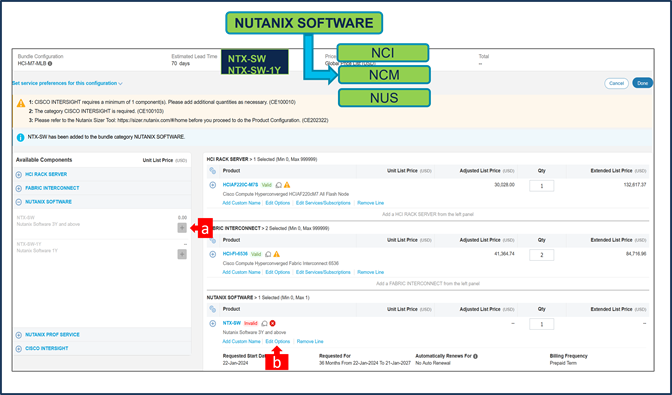
a. NTX-SW or NTX-SW-1Y is a required selection. Please make selection by clicking “PLUS”
b. Click on “Select Options” to configure the product.
Note: Subscription Term for NTX-SW is 36 to 60 Months and for NTX-SW-1Y is 12 Months.
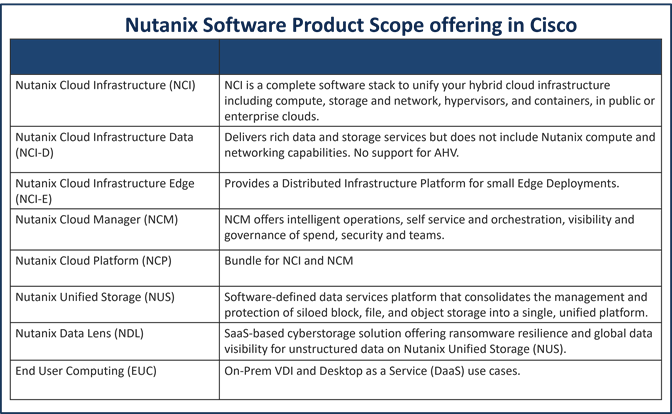

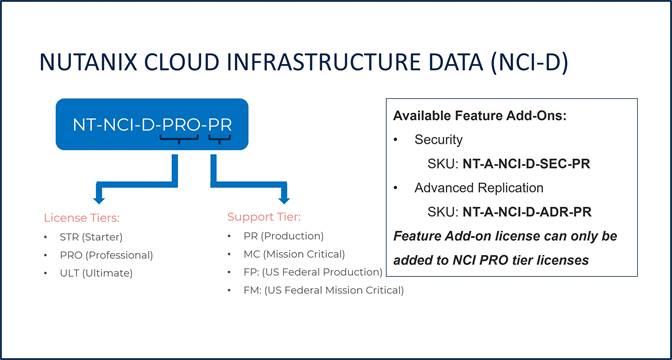

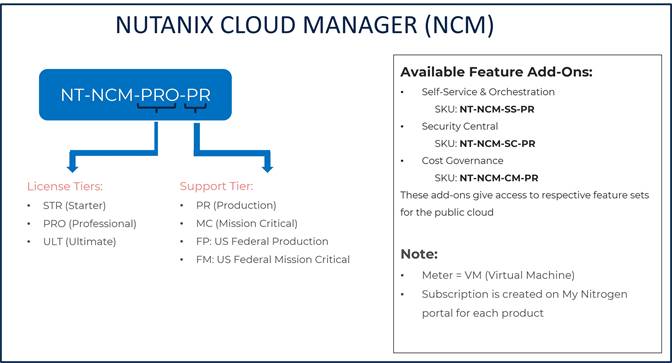
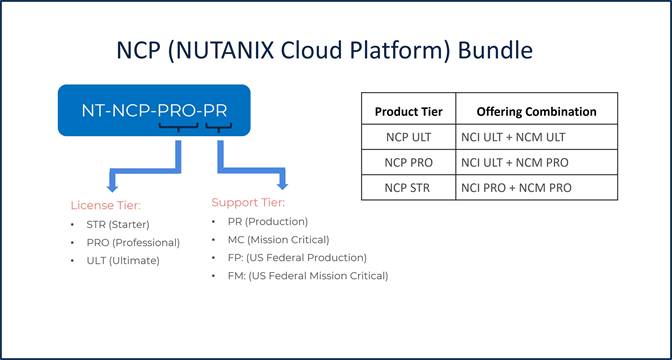
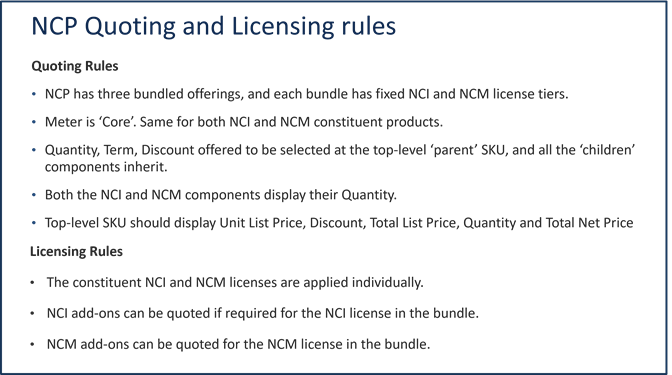

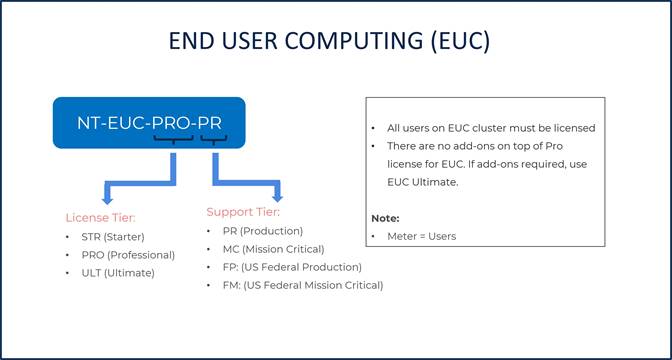
Step 16.

a. Requested Start Date (RSD) is now dependent on HW Ship Date and will automatically starts when the HW ships. If you change the RSD, the Software will start either on the RSD you picked or the HW Ship Date whichever is later.
b. End Date (duration in months) is defaulted to 36 Months, Auto Renewal (on/off) is defaulted to Off and Billing Frequency is defaulted to Prepaid Term. You can still change the setting accordingly.
Step 17.

a. The Quantity of NCI or NCI-D or NCM or (NCI and NCM under NCP) License must match with the QTY of Processor Core selected under Servers. The Quantity of NCI-E, EUC, NUS and NDL License can be selected per recommended system requirement..
Step 18.
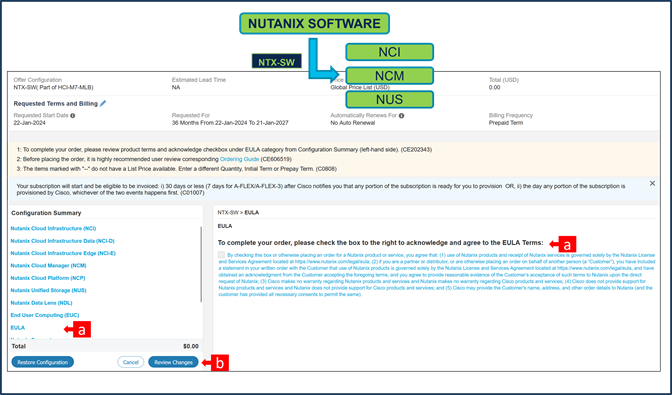
a. To complete the order, please check the box to the right to acknowledge and agree to the EULA Terms
b. Click on “Review Changes” and “Done”
Step 19.
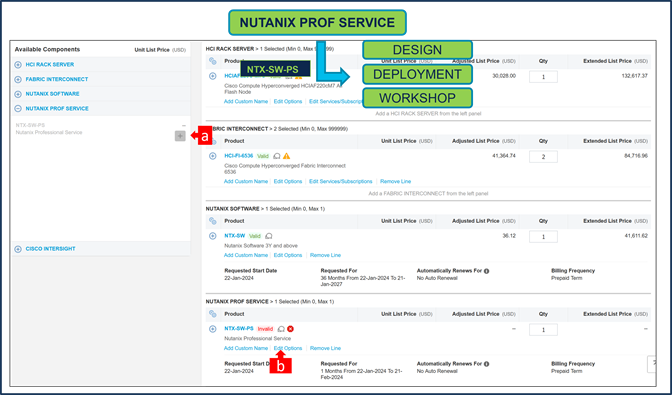
a. It is recommended that User Purchase NTX-SW-PS. Please make selection by clicking “PLUS”
b. Click on “Edit Options” to configure the product.
Note: Nutanix Professional Service is mandatory for NTX-SW-1Y or when NCM PRO or NCM ULT is selected under NTX-SW. For other Licenses under NTX-SW, its recommended.
Nutanix Professional Services SKU
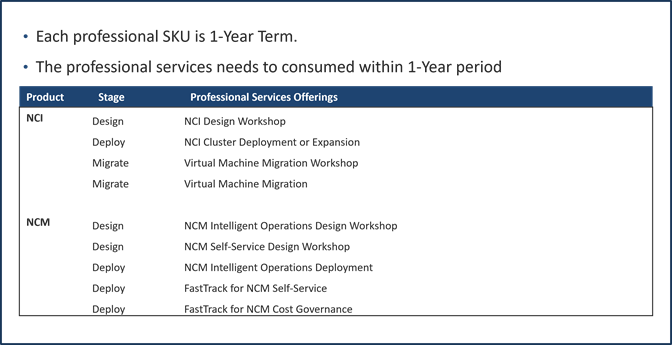
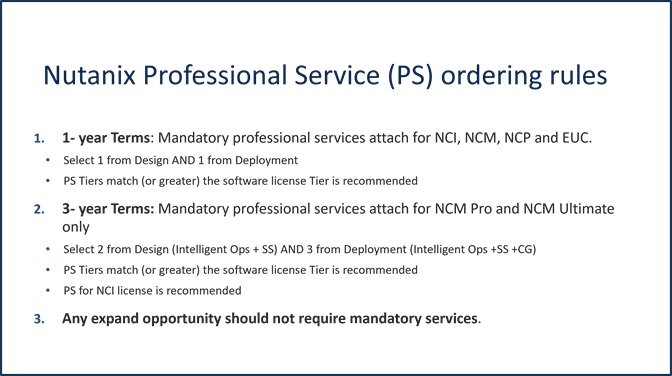
Step 20.
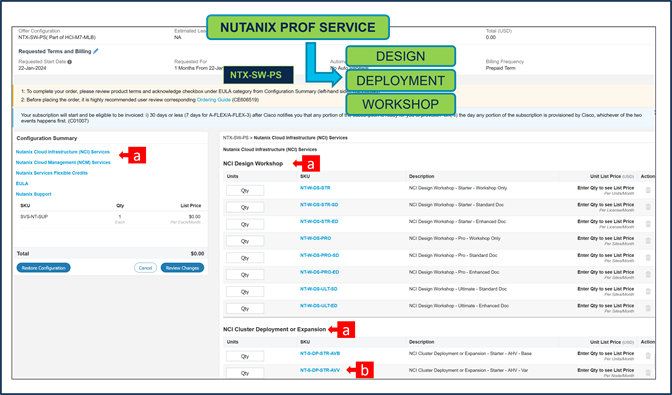
a. We have NCI License selected under NTX-SW and hence, it is recommended that we select Nutanix Professional Services: NCI Design Workshop + NCI Cluster Deployment or Expansion SKUs
b. QTY of NCI Cluster Deployment or Expansion Variable SKU must match with Server QTY.
Step 21.
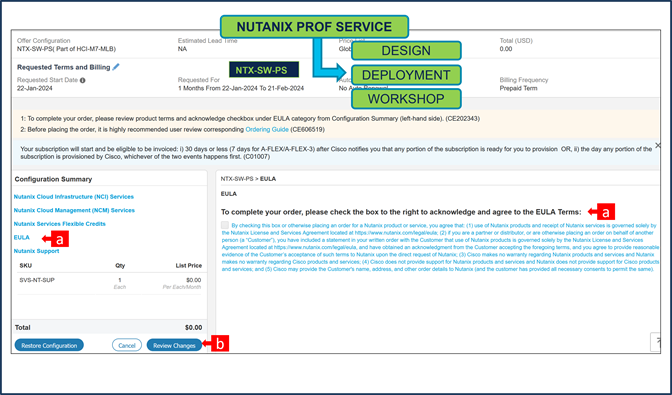
a. To complete the order, please check the box to the right to acknowledge and agree to the EULA Terms
b. Click on “Review Changes” and “Done”
Step 22.
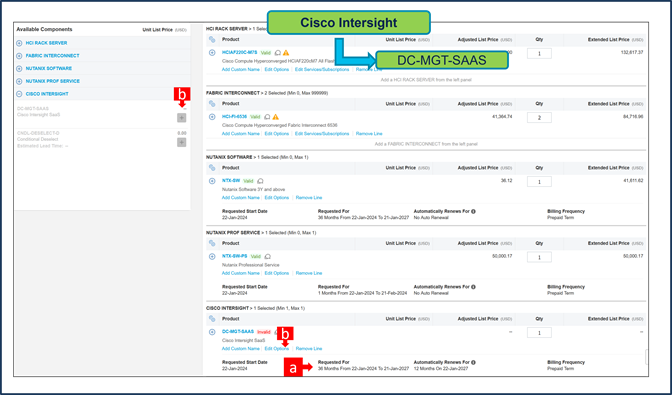
a. It is recommended that Term Duration for HW Support align with Software Subscription Duration.
b. Intersight is a required selection, if you have not previously purchased Cisco Intersight Software. Please make selection by clicking “PLUS” and click on “Edit Options” to configure.
Step 23.
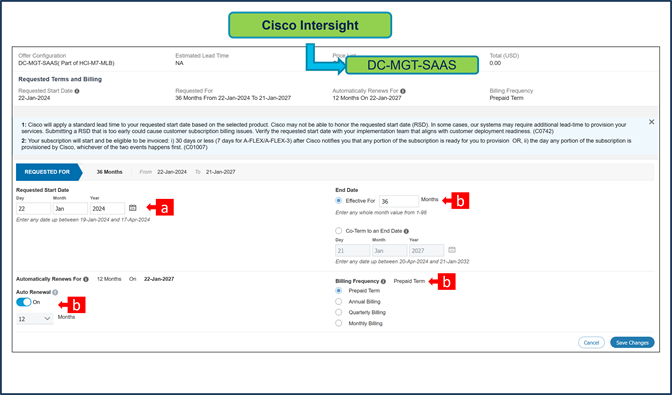
a. Requested Start Date (RSD) is now dependent on HW Ship Date and will automatically starts when the HW ships. If you change the RSD, the Software will start either on the RSD you picked or the HW Ship Date whichever is later.
b. End Date (duration in months) is defaulted to 36 Months, Auto Renewal (on/off) is defaulted to Off and Billing Frequency is defaulted to Prepaid Term. You can still change the setting accordingly.
Step 24.
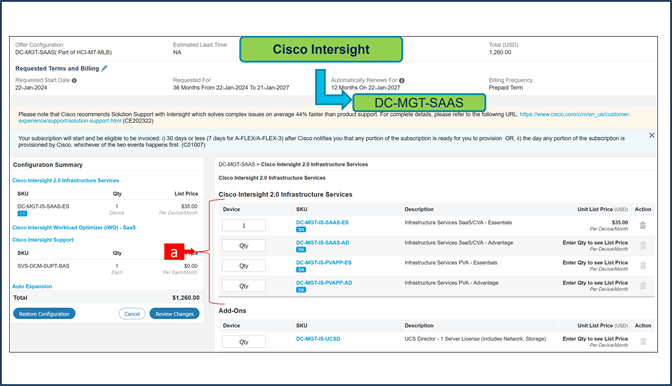
a. The quantity of Cisco Intersight 2.0 Infrastructure Services License under Offer: DC-MGT-SAAS should be equal to the quantity of Server selected. Enter the quantity.
Step 25.

a. The Cisco Intersight License comes with separate Support. Basic Embedded Support is the default selection. Customer may upgrade to Solution Support, CX Success Track L1 and L2 (supported only with SAAS) if needed.
Step 26.
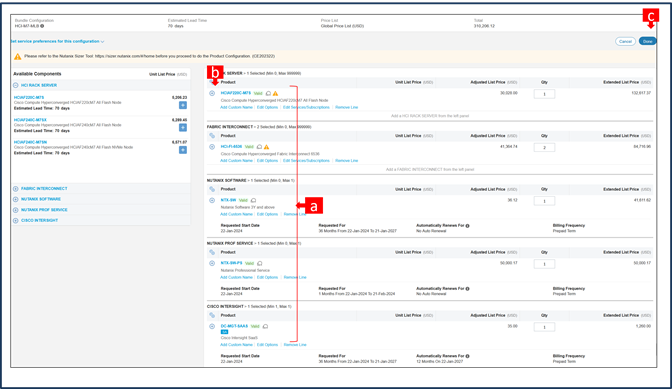
a. Configuration for MLB is completed when status of each Product is Valid and warning messages are cleared.
b. Click on the “PLUS” to expand and view the selections made for each Product.
c. Click on “Done” to complete MLB configuration.
Step 27.
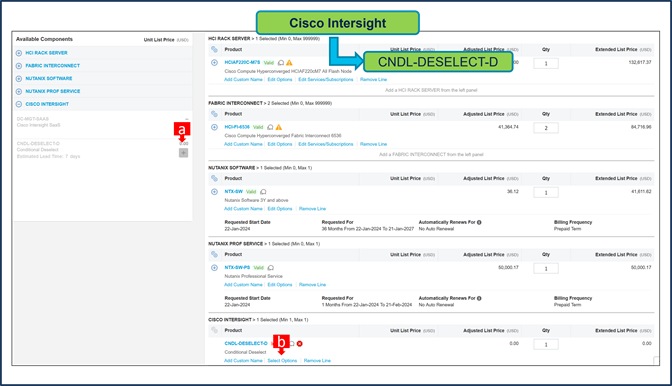
a. CNDL-DESELECT-D is meant to select only if Customer has already purchased Cisco Intersight License via EA Contract or order is for Disti Fulfillment. Please make selection by clicking “PLUS”.
b. Please note that Intersight is required selection and needed for the Server to function. Click on Select Options to configure.
Step 28.
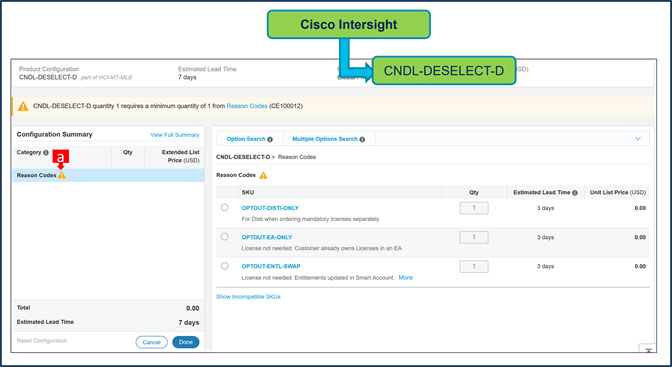
a. Please select appropriate Reason Code
Step 29.
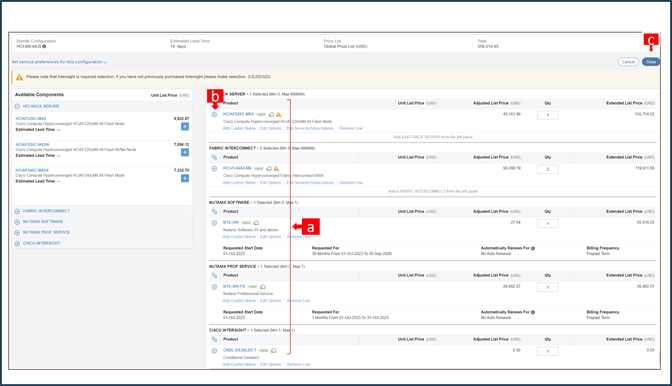
a. Configuration for MLB is completed when status of each Product is Valid and warning messages are cleared.
b. Click on the “PLUS” to expand and view the selections made for each Product.
c. Click on “Done” to complete MLB configuration.
Nutanix Software Provisioning Details
Enter the provision details in the below fields.
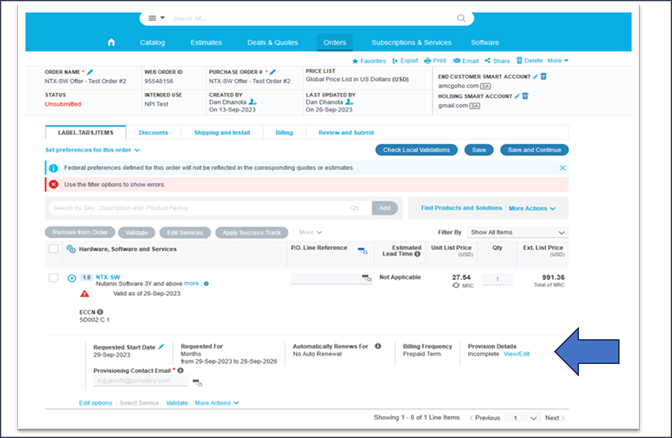
Enter the end user’s Information In the below fields
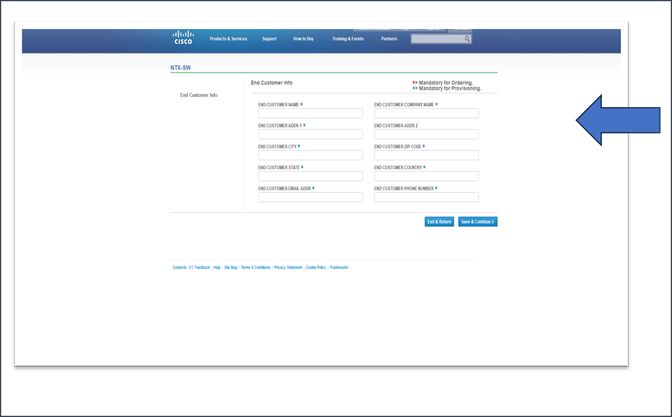
Find the below filled out form for the reference/example.

Use cases for ordering Nutanix Software with Professional Services
Use Case – 1 (Nutanix Cloud Infrastructure (NCI) Software and Professional Services)
HW Configuration:
● QTY of Server: HCIAF220C-M7S = 3
● QTY of Processor: HCI-CPU-I6426Y = 2 per Server i.e., 6 CPUs. Each CPU has 16 cores, total cores = 96. Hence, QTY of Nutanix Software License require = 96.
SW Configuration:
1)
● Nutanix Cloud Infrastructure (NCI) Software License for 1 Year:
◦ Select 1 Year Subscription Term SKU: NTX-SW-1Y.
◦ Select SKU: NT-NCI-PRO-PR (NCI Pro SW LIC & Production SW Supp per Core) with 96 QTY.
◦ Since we selected 1 Year SKU, Nutanix Professional Service selection is mandatory.
2)
● Nutanix Professional Service SKU: NTX-SW-PS.
◦ Here, we have selected NCI PRO Software License. For Professional Service, selection of at least one NCI Design Workshop and a pair (Base + Variable) of NCI Cluster Deployment or Expansion is required.
◦ It is recommended that User consider selecting the Tier of Profession Service same as Software License selected. In this example, PRO tier of Software is selected, hence, we will select PRO tier of Professional Service.
◦ Required Selections:
- NTX-DS-PRO-SD (NCI Design Workshop - Pro - Standard Doc)
- Base SKU: NT-S-DP-PRO-AV-PB (NCI Cluster Deployment or Expansion - Pro - AHV – Base)
- Variable SKU: NT-S-DP-PRO-AV-PV (NCI Cluster Deployment or Expansion - Pro - AHV – Variable)
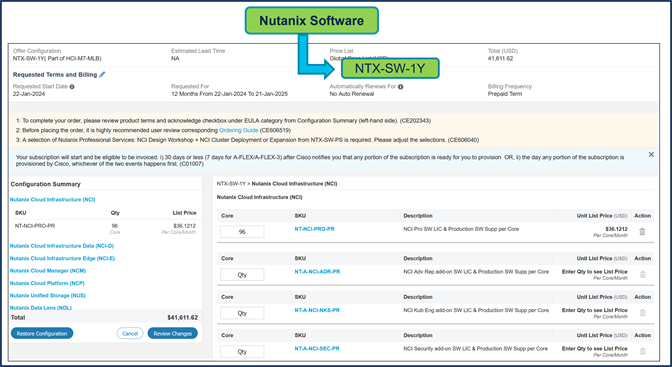
The Quantity of Nutanix Cloud Infrastructure (NCI) License must match with the Processor Core selected under Servers. i.e., 96 QTY.
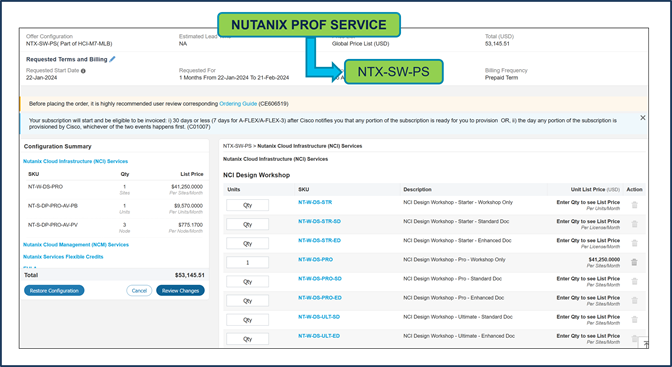
QTY of NCI Design Workshop SKU selected must be equal to No. of Install Sites. 1 QTY of SKU supports up to 64 Node Cluster. If customer has multiple Install Site or Number of Nodes more than 64 in a Cluster, then SKUs QTY must be selected accordingly.
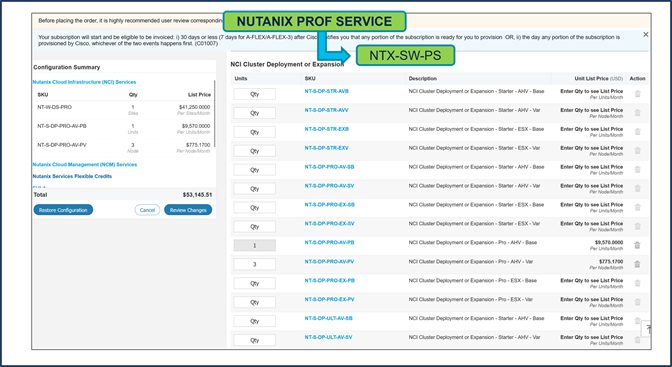
● QTY of NCI Cluster Deployment or Expansion Base SKU selected must be equal to No. of Install Sites. 1 QTY of SKU supports up to 64 Node Cluster. If customer has multiple Install Site or Number of Nodes more than 64 in a Cluster, then SKU QTY must be selected accordingly.
● QTY of NCI Cluster Deployment or Expansion Variable SKU must be equal to Server QTY.
Use Case – 2 (Nutanix Cloud Manager (NCM) Software and Professional Services)
HW Configuration:
● QTY of Server: HCIAF220C-M7S = 3.
● QTY of Processor: HCI-CPU-I6426Y = 2 per Server i.e., 6 CPUs. Each CPU has 16 cores, total cores = 96. Hence, QTY of Nutanix Software License require = 96.
SW Configuration:
1)
● Nutanix Cloud Manager (NCM) Software License for 1 Year:
◦ Select 1 Year Subscription Term SKU: NTX-SW-1Y.
◦ Select SKU: NT-NCM-PRO-PR (NCM Pro SW LIC & Production SW Supp per Core) with168 QTY.
◦ Since we selected 1 Year SKU, Nutanix Professional Service selection is mandatory.
OR
● Nutanix Cloud Manager (NCM) PRO/ULT Software License for 3 Year and above.
◦ Select 3 Year and above Subscription Term SKU: NTX-SW.
◦ Select SKU: NT-NCM-PRO-PR (NCM Pro SW LIC & Production SW Supp per Core) with 96 QTY.
◦ For NCM PRO or ULTIMATE Software License, Nutanix Professional Service selection is mandatory.
2)
● Nutanix Professional Service SKU: NTX-SW-PS.
◦ Here, we have selected NCM PRO Software License. For Professional Service, selection of NCM Self-Service Design Workshop + NCM Intelligent Operations Design + NCM Intelligent Operations Deployment + FastTrack for NCM Cost Governance + FastTrack for NCM Self-Service is required.
◦ It is recommended that User consider selecting the Tier of Profession Service same as Software License selected. In this example, PRO tier of Software is selected, hence, we will select PRO tier of Professional Service.
◦ Required Selections:
- NT-W-SSD-PRO-SD-P (NCM Self-Service Design Workshop - Pro - Standard Doc)
- NT-W-OD-PRO-SD (NCM Intelligent Operations Design Workshop - Standard Doc)
- NT-S-OP-PRO (NCM Intelligent Operations Deployment)
- NT-F-PRO-SS (FastTrack for NCM Self-Service)
- NT-F-PRO-CG (FastTrack for NCM Cost Governance)
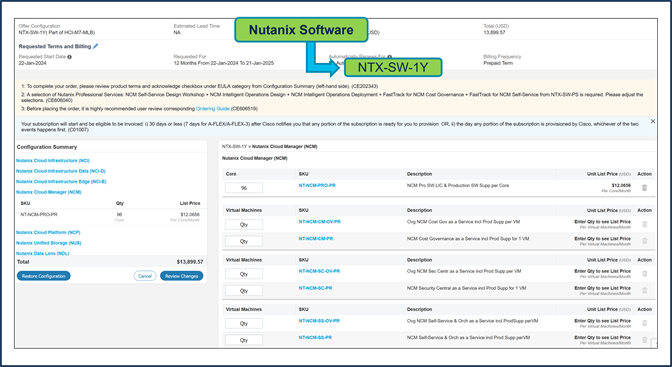
The Quantity of Nutanix Cloud Manager (NCM) License must match with the Processor Core selected under Servers. i.e., 168 QTY.
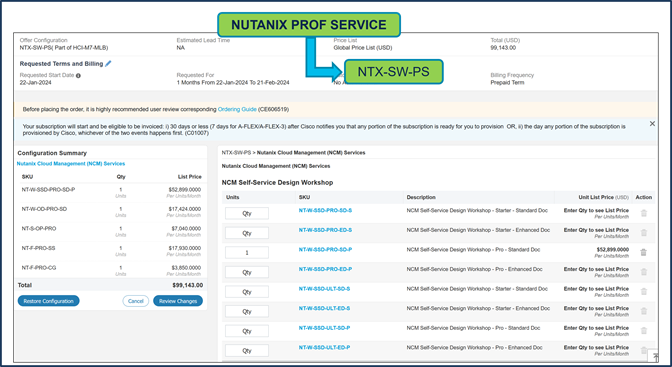
1 QTY of NCM Self-Service Design Workshop is required to support this configuration.
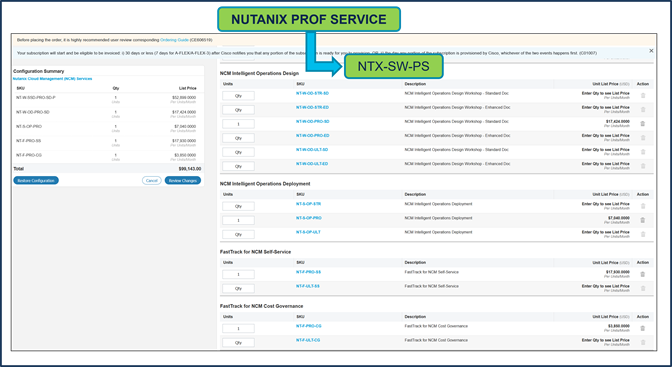
QTY of NCM Intelligent Operations Design and NCM Intelligent Operations Deployment SKUs selected must be equal to No. of Install Site. 1 QTY of FastTrack for NCM Cost Governance and FastTrack for NCM Self-Service is required to support this configuration.
Use Case – 3 (Nutanix Cloud Platform (NCP) {Nutanix Cloud Infrastructure (NCI) Software + Nutanix Cloud Manager (NCM) Software} and Professional Services)
HW Configuration:
● QTY of Server: HCIAF220C-M7S = 3.
● QTY of Processor: HCI-CPU-I6242Y = 2 per Server i.e., 6 CPUs. Each CPU has 16 cores, total cores = 96. Hence, QTY of Nutanix Software License require = 96.
SW Configuration:
1)
● Nutanix Cloud Platform (NCP) Software License for 1 Year:
◦ Select 1 Year Subscription Term SKU: NTX-SW-1Y.
◦ Select SKU: NT-NCP-PRO-PR (NCP Pro SW LIC & Production SW Supp per Core) with 96 QTY.
◦ Select SKU: NT-NCI-PRO-PR (NCI Pro SW LIC & Production SW Supp per Core) with 96 QTY.
◦ Select SKU: NT-NCM-PRO-PR (NCM Pro SW LIC & Production SW Supp per Core) with 96 QTY.
◦ Since we selected 1 Year SKU, Nutanix Professional Service selection is mandatory.
OR
● Nutanix Cloud Platform (NCP) Software License for 3 Year and above.
◦ Select 3 Year and above Subscription Term SKU: NTX-SW.
◦ Select SKU: NT-NCP-PRO-PR (NCP Pro SW LIC & Production SW Supp per Core) with 96 QTY.
◦ Select SKU: NT-NCI-PRO-PR (NCI Pro SW LIC & Production SW Supp per Core) with 96 QTY.
◦ Select SKU: NT-NCM-PRO-PR (NCM Pro SW LIC & Production SW Supp per Core) with 96 QTY.
◦ For NCM PRO or ULTIMATE Software License, Nutanix Professional Service selection is mandatory.
◦ For NCI Software License, Nutanix Professional Service is Recommended.
2)
● Nutanix Professional Service SKU: NTX-SW-PS.
◦ For NCI PRO Software License only under NTX-SW-1Y. For Professional Service, selection of at least one NCI Design Workshop and a pair (Base + Variable) of NCI Cluster Deployment or Expansion is required.
◦ It is recommended that User consider selecting the Tier of Profession Service same as Software License selected. In this example, PRO tier of Software is selected, hence, we will select PRO tier of Professional Service.
◦ Required Selections:
- NTX-DS-PRO-SD (NCI Design Workshop - Pro - Standard Doc)
- Base SKU: NT-S-DP-PRO-AV-PB (NCI Cluster Deployment or Expansion - Pro - AHV – Base)
- Variable SKU: NT-S-DP-PRO-AV-PV (NCI Cluster Deployment or Expansion - Pro - AHV – Variable)
AND
◦ For NCM PRO Software License. For Professional Service, selection of NCM Self-Service Design Workshop + NCM Intelligent Operations Design + NCM Intelligent Operations Deployment + FastTrack for NCM Cost Governance + FastTrack for NCM Self-Service is required.
◦ It is recommended that User consider selecting the Tier of Profession Service same as Software License selected. In this example, PRO tier of Software is selected, hence, we will select PRO tier of Professional Service.
◦ Required Selections:
- NT-W-SSD-PRO-SD-P (NCM Self-Service Design Workshop - Pro - Standard Doc)
- NT-W-OD-PRO-SD (NCM Intelligent Operations Design Workshop - Standard Doc)
- NT-S-OP-PRO (NCM Intelligent Operations Deployment)
- NT-F-PRO-SS (FastTrack for NCM Self-Service)
- NT-F-PRO-CG (FastTrack for NCM Cost Governance)

The Quantity of Nutanix Cloud Infrastructure (NCI) and Nutanix Cloud Manager (NCM) License under Nutanix Cloud Platform (NCP) must match with the Processor Core selected under Servers. i.e., 96 QTY.
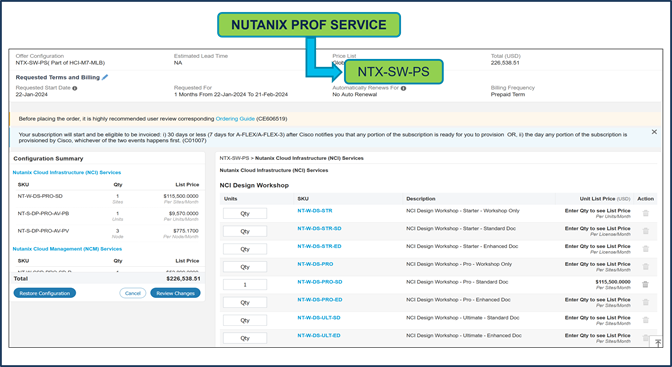
QTY of NCI Design Workshop SKU selected must be equal to No. of Install Sites. 1 QTY of SKU supports up to 64 Node Cluster. If customer has multiple Install Site or Number of Nodes more than 64 in a Cluster, then SKUs QTY must be selected accordingly.
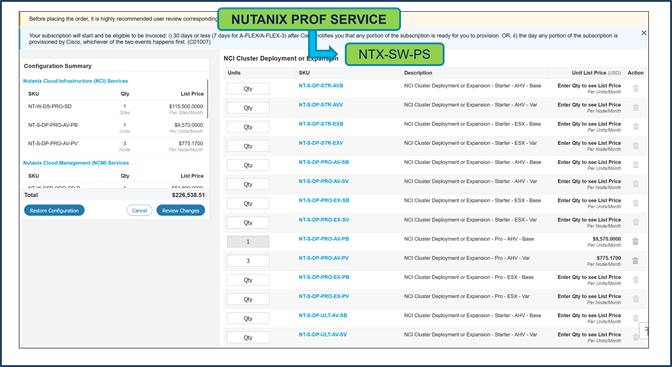
● QTY of NCI Cluster Deployment or Expansion Base SKU selected must be equal to No. of Install Sites. 1 QTY of SKU supports up to 64 Node Cluster. If customer has multiple Install Site or Number of Nodes more than 64 in a Cluster, then SKU QTY must be selected accordingly.
● QTY of NCI Cluster Deployment or Expansion Variable SKU must be equal to Server QTY.

QTY of NCM Self-Service Design Workshop is required to support this configuration.

QTY of NCM Intelligent Operations Design and NCM Intelligent Operations Deployment SKUs selected must be equal to No. of Install Site. 1 QTY of FastTrack for NCM Cost Governance and FastTrack for NCM Self-Service is required to support this configuration.
Spec sheets:
Cisco Compute Hyperconverged with Nutanix-HCIAF220 M7 All-Flash Server
Cisco Compute Hyperconverged with Nutanix-HCIAF240 M7 All-NVMe/All-Flash Server
Nutanix Sizer Tool
Sizer user guide: https://portal.nutanix.com/page/documents/details?targetId=Sizer-User-Guide:Sizer-User-Guide
Nutanix Professional Services: https://www.nutanix.com/content/dam/nutanix/resources/datasheets/professional-services-service-descriptions.pdf
Nutanix SW Options: https://www.nutanix.com/products/cloud-platform/software-options
 Feedback
Feedback